Saturday, November 20, 2021
Friday, October 22, 2021
Scala Advanced
Scala Advanced
Generics
trait A
class B extends A
class C extends B
object LowerBoundGeneric extends App {
class Test[A >: B](val x: A) //Can have of type A and B not
C
val temp = new B() // new C() = Fail
val test: Test[B] = new Test[B](temp)
}
object CovariantGeneric extends App {
class Test2[+A]{ def run[B >: A](element: B)=print("working")
}
val temp2 =new C() // new C() = Fail
new Test2[B]().run(temp2)
}
Apply
//whereby the compiler converts f(a) into f.apply(a)
object Applytest extends App{
class Foo(x: Int) { def apply(y: Int) =x+y}
val f = new Foo(3)
println(f(4)) // returns 25
}
Partial Function
/*
function is f: X -> Y,
A partial function = Does not force f to map every element of X to
an element of Y
ie., several subpartial function to handle differnt elements in same data
set
new PartialFunction[input , output]
if "isDefined" is true than execute "apply"
orElse, andthen
*/
object Partialtest extends App{
val sample = 1 to 5
val isEven = new PartialFunction[Int, String] {
def apply(x: Int) = x + " is even"
def isDefinedAt(x: Int) = (x != 0 && x%2 ==
0)
}
val isOdd: PartialFunction[Int, String] = {
case x if x % 2 == 1 => x + " is odd"
}
val evenNumbers = sample map (isEven orElse isOdd)
print(evenNumbers)
}
Companion Object
/*
Companion object and its class can access each other’s private members
(fields and methods)
Have same name
Same file
*/
object CompanionTest extends App{
class Person {var name = ""}
object Person {
def apply(name: String): Person = {
var p = new Person()
p.name = name
p
}
}
print(Person("Fred Flinstone").name) //Person.apply("Fred
Flinstone").
}
Future
/*
Anything inside Future {}, is run in a different thread
Application’s main thread doesn’t stop for Future to Complete
Result of Future is always Try types: Success or Failure
To make main thread wait scala.concurrent.Await.result(future,15.seconds)
is used
isComplete , value ,map , collect
*/
object FutureTest extends App{
import scala.concurrent.Future
import scala.concurrent.ExecutionContext.Implicits.global
import scala.util.{Failure, Success}
val f1:Future[Int] = Future { Thread.sleep(1000); 21 + 21 }
while(f1.isCompleted!=true){println("future operation completed ??
- "+f1.isCompleted)}
println(f1.value)
val f2:Future[Int]=f1.map(i => i+1)
f2.onComplete {
case Success(value) => println(s"Got the callback, value
= $value")
case Failure(e) => e.printStackTrace
}
}
Implicit
object ImplicitTest extends App{
case class Person(name: String) {def greet = println(s"Hi, my name
is $name")}
implicit def fromStringToPerson(name: String) = Person(name)
"Peter".greet
}
Thursday, October 14, 2021
IBMCLOUD
IBMCLOUD
Index:
- Basics
- Pre-Req
- Free CommandLine Tool
- Create Free Application
- API Keys
- Getting oAuth Tokens
- Standalone
- Ibm CLI tool
- Create AI application
- Cloudant Database
- Fetch the Clouddant Document from API
- Functions
- API GateWay
- Simple ETL from COS to DB2
- Copy ETL using REST
- Run Spark Job on COS
Basics
- IAM = Shared Account
- Provisioning= Create an App
- Helm Charts = Add Addons to the Provisioned App
- There are 3 Types of App
- Classic Infrastructure - For Individuals
- IAM Managed Services - For Enterprise / Resource Groups
- Cloud Foundary - Open Source
Pre-Req
- open ibmcloud
- create a free account
- Login as directed
Free CommandLine with python3.8+
- Login to ibmcloud
- On the tool bar of Landing Page, Click on IBMCloud Shell
- $python3
Create Free Application
- Login to ibmcloud
- click on Catalog
- Search for CloudFoundary
- Click on Cloud Foundary Application >Click on Create
- Add details : Resource ,App Name etc.,
- Click on Create
- Goto homepage > Resource List > CloudFoundaryApp > Click on the app
- Click on link Visit app URL
API Keys
Getting oAuth Tokens
1) Standalone installer (https://cloud.ibm.com/docs/cli?topic=cli-getting-started)
- Run $curl -fsSL https://clis.cloud.ibm.com/install/linux | sh #Linux
- ibmcloud login #ibmcloud login --sso
- ibmcloud iam oauth-tokens
- copy the result
- SET IAM_TOKEN=<paste here>
- Use "Authorization: Bearer IAM_TOKEN"
2) IBMCLOUD CLI
- Log in to IBM Cloud
- select Manage > Security > Platform API Keys.
- Create an API key for your own personal identity,
- copy the value
- Run below
- copy access token and use as below
- Syntax-
- Authorization: Bearer <access_token_value_here>.
- example-
- Authorization: Bearer eyJraWQiOiIyMDE3MDgwOS0wMDoxxxxxxxxx
Create a AI Application - Language Translator
- Login to ibmcloud
- goto to Catalog
- filter :Pricing plan=lite
- Category : Select AI /MAchine Learning
- Click on Language Translator
- Create
- Check on consent on Agreement
- Create
- Copy the api-key . url under : Language Translator >Service Credentials
- Replace api-key and url (More REST calls : Language Translator >GettingStarted)
- open Ibmcloud Shell from the ibmcloud tool bar
- Run the new Command
Cloudant Database
- Login to IBMCloud
- Goto Catalog
- Select and Create a Cloudant Instance
- Open the Cloudant Instance provisioned from Resource List > Services and Software >Cloudant
- Click on Manage > Launch Dashboard
- Create Database > test >Click on Create
- Open test DB > Design Document > New Doc > add new json key value
- Click on Create Document
Lets fetch this document from API
- Under Cloudant page > Service Credentails > Create New Role > Manager >Add
- Open the New Service Credentails Created , Note down apikey , url
- Open ibmcli from ibmcloud tool bar (https://cloud.ibm.com/docs/account?topic=account-iamtoken_from_apikey&interface=api)
- $curl -X POST 'https://iam.cloud.ibm.com/identity/token' -H 'Content-Type: application/x-www-form-urlencoded' -d 'grant_type=urn:ibm:params:oauth:grant-type:apikey&apikey=<MY_APIKEY>'
- Copy the Token generated
- Run below commands
Other Api:
Ref :
Functions
- Login to IBMCloud
- catalog > search and click Functions
- Click on StartCreating
- Select QuickStart templates > Hello World
- select python3 > clk Deploy
Test1:
- click Invoke:Result - {"greeting": "Hello stranger!"}
- click Invoke with parameters:{"name":"deepak"}
- click Invoke :Result- {"greeting": "Hello deepak!"}
Test2
- Open ibmCloud Cli
- curl -u xxxxxxx-xxxx-xxxx-xxxx-xxxxxxxxxx:xxxxxxxxxxxxxxxxxxxxxxxxxxxxxxxxxx \
- -X POST https://eu-gb.functions.cloud.ibm.com/api/v1/namespaces/j.thepac%40gmail.com_dev/actions/hello-world/helloworld?blocking=true
Test3
API GateWay (Proxy) :
Simple ETL from COS to DB2
Pre- Req:
DB2:
- Make sure u have created a DB2 instance in IBMCLoud
- Create a table in DB2 (do not insert any records)
- CREATE TABLE table_name (col1 int, col1 varchar(255)); -- successfully created
- In Db2 Ui > Data icon > Tables
- Click on the scheme
- check if the table is created
- Test it
- Syntax : Select * from scheme.table;
- Example:Select * from DXC02390.table_name;
- note down the Scheme name and table name
- Click on about icon in DB2 UI
- Note down from "<crn ..........::>"
Cloudant:
- Create a Cloudant Object Storage (COS) in IBM Cloud
- Create a Bucket
- Add a parq File , with scheme similar to the above Table created (use apache spark to create the file locally and drag and drop)
- select the uploaded parq file > Object Details > copy Object SQL URL
Steps:
- Create SQL Query instance in ibmcloud
- Run the below command to copy the data from COS to DB2
INTO
crn:v1:bluemix:public:dashdb-for-transactions:eu-gb:a/e31b7085afca4ab8b6ac9b1077cd8af9:9257e5bc-49f0-43a1-b776-f7a0ff41b2b6::/DXC02390.MONOREPO_POC PARALLELISM 2
Copy ETL using REST
Get Current Jobs
Run Spark Job on COS Data
- login to IBMCLOUD
- Goto Catalog > Search for Watson Studio
- Agree to terms and conditions> Click on Create
- Click On next >Next > click Create Watson Studio
- Click on Projects > New Project >Empty Project
- Add to Project > Notebook
- Select Runtime > python (least configuration)
- You can create a job and run the notebook at a specific time and results can be seen in the Jobs tab.
Note :
- Any file you drag and drop in Notebook will automatically get saved into COS .
- Click on insert code to add spark code to work on the Dataframe.
- https://cloud.ibm.com/docs/sql-query
- https://medium.com/codait/analyzing-data-with-ibm-cloud-sql-query-bc53566a59f5
- https://cloud.ibm.com/docs/sql-query?topic=sql-query-data-transport-automation-to-db2-on-cloud
- https://www.ibm.com/cloud/blog/announcements/automate-serverless-data-pipelines-for-your-data-warehouse-or-data-lakes
- https://dataplatform.cloud.ibm.com/exchange/public/entry/view/4a9bb1c816fb1e0f31fec5d580e4e14d
- https://cloud.ibm.com/docs/sql-query?topic=sql-query-sql-reference
- https://video.ibm.com/playlist/633112 #https://www.youtube.com/watch?v=s-FznfHJpoU
- https://cloud.ibm.com/apidocs/sql-query-v3#introduction #REST
- https://cloud.ibm.com/apidocs/db2-on-cloud/db2-on-cloud-v4
- https://video.ibm.com/playlist/633075 #jupyter notebook
- https://cloud.ibm.com/docs/AnalyticsEngine?topic=AnalyticsEngine-working-with-sql#running-spark-sql-with-scala
- https://github.com/IBM-Cloud/sql-query-clients
- https://github.com/IBM-Cloud/sql-query-clients/tree/master/Python
Monday, October 11, 2021
Bazel
Creating Bazel Project
Fast Step up Guide
1. make sure bazel is installed in your computer
2. create a new folder as Project
3. cd inside the project folder
4. create a new "WORKSPACE" file
5. create python/Program folder
6. cd to Program
7. Create a new file BUILD file:
package(default_visibility = ["//visibility:public"])
py_binary(
name = 'hello', #anyname
main = 'hello.py', #reference path eg: parentfolder.file
srcs= ['hello.py'], #filename
)
8. $echo "print('hi')" > hello.py
9. make sure ur in folder containing BUILD file
10. $bazel run hello
Bazel has default setting for Python and Java ie., u can start with empty WORKSPACE and run python/java source files .
Refer for other languages:
https://docs.bazel.build/versions/4.2.1/rules.html
Other Languages (example scala):
- start with http_archive -support to download package from https
load("@bazel_tools//tools/build_defs/repo:http.bzl", "http_archive")
- Download skylib - support for shell command
skylib_version = "0.8.0"
http_archive(
name = "bazel_skylib",
type = "tar.gz",
url = "https://github.com/bazelbuild/bazel-skylib/releases/download/{}/bazel-skylib.{}.tar.gz".format (skylib_version, skylib_version),
sha256 = "2ef429f5d7ce7111263289644d233707dba35e39696377ebab8b0bc701f7818e",
)- Load
- rules_scala : like scala_binary,scala_test etc., to use in BUILD file
- scala_config : Config scala version
- scala_register_toolchain : For using the jar file build from 1 languge as input to another
- scala repositories : to download default libraries for scala
- Set maven as third party repo
IntelliJ Setup
1. Make sure intelliJ has bazel plugin installed
2. import above project as basel project
3. create new
4. next ( if u already have .ijwb/ folder created , make sure it is deleted)
5. done
Common Commands :
- bazel build target #target can be name of build or //path of package:target
- bazel run target
- bazel test target
- bazel coverage target
- bazel query deps(target)
- bazel fetch target
- bazel version
- bazel clean --expunge
Advantages:
- Google product
- Language independent
- Platform Independent (MAc, Linux etc)
- Hermatic ( build exactly every time )
- Cross Langauge Dependencies (Python libarary can call Java binary etc., )
- Large Code base
- Caches Dependencies
- Parallel Builds
- Enable Remote (download Dependencies at remote)
- Dependency Tree Feature
- Query Dependencies
Cons :
- Network Dependency (1st time and new Dependency)
- Enlist every Dependency (ie., If Dependency is using another Dependency. It has to be decalared)
- Manually Decalaring all Dependencies might have version conflicts when 1 library uses 1 version and other another
Features
- Bazel follows python syntax
- Workspace: Workspace is a Folder with WORSPACE file also called as Bazel Repo.
- package :Is a Folder inside Bazel Repo with BUILD file .This folder contains Src code files and other files
- Target :Everything inside your packages can be considered target
- Label:The nomenclature of a target is known as a label. It’s just a way to recognize different targets
- .bazelrc :Settings that are taken into account every time Bazel builds your project.
- buildifier : Used to ensure that all your build files are formatted in a similar fashion
WORSPACE file
Enlists all external repo the bazel repo is dependent on
Example :
workspace(name="intro_to_bazel") #name of the workspace
#load("filename","method")
load(“@bazel_tools//tools/builds_defs/repo:git.bzl”, "git_name")
git_name(
name= "com_github_xxx",
commit="xxxxxxxxxxxxxxxx",
remote="https://github.com/xxx"
)
Rule Definition in WORSPACE
- Example:load("//foo/bar:file.bzl", "some_library")
- This code will load the file foo/bar/file.bzl and add the some_library symbol to the environment.
- This can be used to load new rules, functions or constants (e.g. a string, a list, etc.).
- *_binary rules build executable programs in a given language. After a build, the executable will reside in the build tool's binary output tree
- *_library rules specify separately-compiled modules in the given programming language
- *_test rules are a specialization of a *_binary rule, used for automated testing
Note :
- https://github.com/bazelbuild/examples/tree/main/java-tutorial
- In this project WORKSPACE is empty because Native rules ship with the Bazel binary and do not require a load statement. Native rules are available globally in BUILD files.
- But for scala ,python etc u need to include load statements in workspace and use them in Build files
Steps:
- Open link https://github.com/bazelbuild
- select repos u need for creating ur project
- Example if u want to add "bazel-skylib" (Provides functions , file paths, and data types in build file)
####### WORSPACE ########
load("@bazel_skylib//:workspace.bzl", "bazel_skylib_workspace")
bazel_skylib_workspace()
BUILD File
load("@bazel_skylib//lib:paths.bzl", "paths")
load("@bazel_skylib//lib:shell.bzl", "shell")
p = paths.basename("foo.bar")
s = shell.quote(p)
- Since scala does not directly ship with bazel u need to include the "rules_scala" from bazelbuild in Workspace
- And Use scala_binary , scala_library scala_test etc., to build and test
BUILD
- Folder with BUILD is called Package
- Contains rules. scala_binary, java_binary etc.,
Example:
common/BUILD
scala_library(
name = "common",
srcs = glob(["*.scala"]),
visibility = ["//visibility:public"],
)
source/BUILD
scala_binary(
name = "eid",
srcs = glob(["filename.scala"]),
main_class = "com.company.project.filename",
deps = [
"//path/common",
]
)
- xxx_library takes sources , targets and label (ie., path for other Bazel Packages)
- xxxx_library create a libarary
- //packagename:target
- // - root
- packagename - name of the Builds
- target - particular target inside a package
- srcs dependencies :Files consumed directly by the rule or rules that output source files.
- deps dependencies: Rule pointing to separately-compiled modules providing header files, symbols, libraries, data, etc.
- data dependencies:A build target might need some data files to run correctly.
Query Dependencies
- bazel query "deps(//foo)"
- bazel query "allpaths(//foo, third_party/...)"
- bazel query --noimplicit_deps 'deps(//package:target)' --output graph | dot-Tpng >graph.png
- bazel query --noimplicit_deps 'deps(target)' --output graph | dot-Tpng >graph.png
- bazel query --noimplicit_deps 'deps(microservice)' --output graph | dot-Tpng >graph.png
- bazel query --noimplicit_deps 'deps(microservice)' --output graph > simplified_graph.in
- bazel query 'foo/...' --output package # What packages exist beneath foo?
- bazel query 'kind(rule, foo:*)' --output label_kind #What rules are defined in the foo package?
- bazel query 'kind("generated file", //foo:*)' #What files are generated by rules in the foo package?
- bazel query 'attr(generator_function, foo, //path/to/search/...)' #What targets are generated by starlark macro foo?
- bazel query 'buildfiles(deps(//foo))' | cut -f1 -d: #What's the set of BUILD files needed to build //foo?
- bazel query 'tests(//foo:smoke_tests)' #What are the individual tests that a test_suite expands to?
- bazel query 'kind(cc_.*, tests(//foo:smoke_tests))' #Which of those are C++ tests?
- bazel query 'attr(size, small, tests(//foo:smoke_tests))' #Which of those are small? Medium? Large?
- bazel query 'filter("pa?t", kind(".*_test rule", //foo/...))' #What are the tests beneath foo that match a pattern?
- bazel query path/to/file/bar.java --output=package #What package contains file path/to/file/bar.java?
- bazel query path/to/file/bar.java #What is the build label for path/to/file/bar.java?
- bazel query 'buildfiles(deps(//foo:foo))' --output package #What packages does foo depend on?
- bazel query 'deps(foo/... except foo/contrib/...)' --output package #What packages does the foo tree depend on, excluding foo/contrib
- bazel query 'kind(genproto, deps(bar/...))' #What genproto rules does bar depend upon
- bazel query 'kind("source file", deps(//path/to/target/foo/...))' | grep java$ #What file dependencies exist
- bazel query 'deps(//foo) except deps(//foo:foolib)' #What targets does //foo depend on that //foo:foolib does not?
- bazel query 'somepath(bar/...,groups2/...:*)' #Why does bar depend on groups2
Rules
Ref:
- https://www.youtube.com/watch?v=e9dlx2ilwr0&t=276s
- https://semaphoreci.com/blog/bazel-build-tutorial-examples
- https://docs.bazel.build/versions/3.3.0/be/overview.html
- https://docs.bazel.build/versions/3.3.0/build-ref.html#workspaces
- https://github.com/bazelbuild/rules_scala#getting-started
- https://docs.bazel.build/versions/4.2.1/tutorial/java.html
- https://github.com/bazelbuild/examples
- https://docs.bazel.build/versions/4.2.1/rules.html
Sunday, October 10, 2021
Java Package Names and Naming Convention:
Java Package Names and Naming Convention:
- If you're just doing personal projects where nobody else will use the code, then you can make any name .
- Don't make up something that starts with com. or net. or other top-level domain though, because that would imply that you own the domain name (ie. using com.john as your package name just because your name happens to be John is not a good idea).
- The domain-name-backwards convention is there to prevent name collisions. Two different companies with the same product name will have different namespaces so everything works fine.
Ref:
- https://stackoverflow.com/a/292175
- https://docs.oracle.com/javase/tutorial/java/package/namingpkgs.html
- https://stackoverflow.com/a/6247924
Thursday, September 30, 2021
Scala - Requests
Scala - Requests
link:
https://index.scala-lang.org/com-lihaoyi/requests-scala/requests/0.6.9?target=_3.x
"com.lihaoyi" %% "requests" % "0.6.5" // sbt compile "com.lihaoyi:requests_2.12:0.6.5" //gradle
val r = requests.get("https://api.github.com/users/lihaoyi") r.statusCode // 200 r.headers("content-type")
Saturday, September 11, 2021
Scala -Java : Convert String to Json
Scala -Java : Convert String to Json
Code (Maven / https://mvnrepository.com/artifact/com.google.code.gson/gson):
import com.google.gson.{Gson, JsonParser}
val json="""{"hello": "world", "age": 42}"""
val parser:JsonParser= new JsonParser();
val res= parser.parse(json).getAsJsonObject()
println(res.get("hello")) // world
//read from file
//val path="/path/file.json"
//val lines = scala.io.Source.fromFile(path, "utf-8").getLines.mkString
Code 2 (Requires Lift Web - Maven):
import net.liftweb.json._
import net.liftweb.Serialiazation.write
case class Address(city:String,Country:String)
case class Person(name:String ,address:Address)
implicits def formats=DefaultFormats
print(write(Person("Sam",Address("NY","US"))
python : Setup VS Code
python : Setup VS Code
Steps:
- Make sure VS code is installed
- Install python extension from Microsoft
- run this in shell
import sys
for pth in sys.path:print(pth)
- Goto > Preferences>Settings >users
- Search for Python > Python Path >add path "/usr/lib/python39/python.exe"
- At the bottom you should see the interpreter name
Pylint
- Ctrl+shift+P
- Search for Python:Select Linter
- Choose pylint and enable
Saturday, August 21, 2021
Bootstrap
Bootstrap
Pre-Req:
- downloadand install VSCode
- Start with base html
- https://getbootstrap.com/docs/5.1/getting-started/introduction/#starter-template
- Copy paste individual components from Bootstrap Document
Class :
- Used to add extra features(like color , size etc)
- classes + spaces = add new property to the element
- <button type="button" class="btn btn-secondary btn-sm">Primary</button>
ID : Used to identify the component
Image
- img src="https://source.unsplash.com/400x400/?code"
- "https://source.unsplash.com/1200x300/?van"
- If u have a file place in the same folder and img src="1.jpg"
- Dont put components inside other components Eg:Button inside paragraph
- Image Centering - <img src="..." class="rounded mx-auto d-block" alt="...">
- https://getbootstrap.com/docs/4.0/content/images/
Image Background
django:
Color
- <button type="button" class="bg-danger">name</button>
- bg-danger = Red
- bg-warning = Yellow
- bg-success = Green
- bg-primary = blue
- bg-light
text Color
- <p class="text-white bg-dark">.text-white</p>
- <p class="text-light">.text-black-50</p>
- <p class="text-white-50 bg-dark">.text-white-50</p>
- <p class="text-success">.text-success</p>
container
- <div class="container"></div>
- Bootstrap > Container > Grid
- Bootstrap gives max of 12 columns in a row
- If "col-3" = use 3 column to make 1 column out of 12 .So now user is left wtih 9 columns
Example :
<div class="container">
<div class="row bg-light">
<div class="col-10 bg-danger"> 10 of 12</div>
<div class="col-2 bg-danger"> remaining 2 0f 2</div>
</div>
</div>
- It can be configured for different mobile devices as well
- if "col-md-10 col-sm-6" means in medium device use size 10 and small device use size 6
Margins , Spacing and Padding:
- Create a new container
- add "my-1" inside the class
- U can give margins 1-4
- my-l = left
- <div class ="row gx-5"> = horizontal gutters
- <div class ="row gy-5"> = vertical gutter
- <div class ="row g-5"> =horz+vert gutter
<div class="container"> <div class="row row-cols-2 row-cols-lg-5 g-2 g-lg-3">- <div class ="row px-5"> =padding
- https://getbootstrap.com/docs/5.1/utilities/vertical-align/
- https://getbootstrap.com/docs/5.1/utilities/spacing/
- https://getbootstrap.com/docs/5.1/utilities/position/
Using Examples (https://getbootstrap.com/docs/5.1/examples/):
- goto Examples in Bootstrap
- open any Example
- Inspect the element in Browser
- Add a new container in the html
- Paste the element inside the container
Centering
add following to class "d-flex jusify-content-center align-items-center"
Sequencing:
add this to class "order-md-1" /"order-md-2"
Linking html files :
href="about.hml" <!--about.html is a file in the same folder-->
Login Box (Modal):
- Pops up a message box on click on of the button
- https://getbootstrap.com/docs/5.1/components/modal/#static-backdrop
ThumbNail
https://stackoverflow.com/a/8858052
Sunday, June 13, 2021
Sunday, May 16, 2021
Saturday, May 15, 2021
Django - Simple Registration Form
Django - Simple Registration Form
<!DOCTYPE html>
<html lang="en">
<head>
<meta charset="UTF-8">
<title>Title</title>
<p>Register</p>
<form method="POST" action="">
{% csrf_token %}
{{form.username.label}}
{{form.username}}
{{form.email.label}}
{{form.email}}
{{form.password1.label}}
{{form.password1}}
{{form.password2.label}}
{{form.password2}}
<input type="submit" name="new_user">
</form>
</head>
<body>
</body>
</html>
Monday, March 22, 2021
CORRELATED SUBQUERIES
SubQuery :
Simple subquery doesn't use values from the outer query and is being calculated only once:
SELECT id, first_name FROM student_details
WHERE id IN (SELECT student_id FROM student_subjects
WHERE subject= 'Science');
CoRelated Subquery -
Query To Find all employees whose salary is above average for their department
SELECT employee_number, name FROM employees emp
WHERE salary > ( SELECT AVG(salary) FROM employees
WHERE department = emp.department);
Sunday, March 14, 2021
Saturday, March 13, 2021
FastApi : Create Production ready Api
FastApi : Create Production ready Api (faster than Flask)
https://fastapi.tiangolo.com/
Features
1. Asynchronous
2. High Perfromance
3. Less Code
4. Data Type and Data Models auto Conversions
5. Auto Documentation
- swagger (/docs)
- ReDoc (/redoc)
Pre-Req:
Install and activate virtual environment to be safe.
Steps:
- pip install fastapi
- pip install hypercorn #server
- touch main.py
- copy paste below code
- hypercorn main:app --reload
Friday, February 5, 2021
Sunday, January 31, 2021
CIRCUITPYTHON :SEEEDUINO XIAO [SEED]
CIRCUITPYTHON :SEEEDUINO XIAO
Steps:
Uses SAMD21 Processor
1. connect SEEEDuino xiao to PC using TYPE-C cable
2. short RST pins using a cable fast , 2 times.
3. Once done successfully,Audrino drives appears
4. Go website -
https://circuitpython.org/board/seeeduino_xiao/
https://wiki.seeedstudio.com/Seeeduino-XIAO-CircuitPython/
5. Download latest .UF2 file
6. Copy and paste it inside the drive
7. Now the drive will be converted to CIRCUITPY
8. Create a file code.py
9. Copy paste below code into code.py (same for all circuit py IC)
import time
import board
from digitalio import DigitalInOut,Direction
led = DigitalInOut(board.D13) #D13 is a built in LED
#A1 - A10 can be used as well if u use a separate LED and a Resistor 100 - 400 ohms refer below for calculations
led.direction=tinker .OUTPUT
while True:
led.value = True
time.sleep(1)
led.value=False
time.sleep(1)
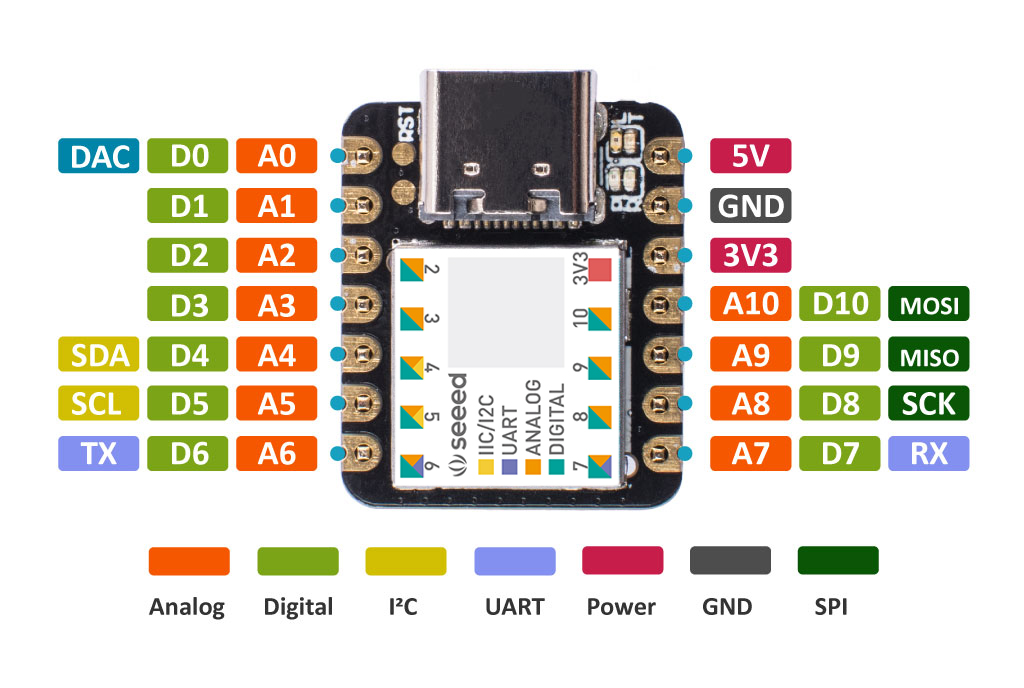
10. Save file
11. The LED should start blinking
A simple LED circuit consists of a LED and resistor. The resistor is used to limit the current that is being drawn and is called a current limiting resistor. Without the resistor the LED would run at too high of a voltage, resulting in too much current being drawn which in turn would instantly burn the LED, and likely also the GPIO port.
To calculate the resistor value we need to examine the specifications of the LED. Specifically we need to find the forward voltage (VF) and the forward current (IF).
A regular red LED has a
forward voltage (VF) of 1.7V
forward current of 20mA (IF).
output voltage of the IC which is 3.3V.
We can then calculate the resistor needed-
Sunday, November 29, 2020
Django
Django:
What is Django ?
Can be used to create mulitple apps like - blogs , authentication etc .,
Uses MVT architecture
MVT architecture (Model View Template)
No Controller unlike MVCBrowser > Django > urls.py > View
View pulls data from model(DB) and Displays it on Template (HTML)
How to use:
- No need to stop Django server when doing development
- There will be only 1 settings file in the main project to handle auths , templates etc.,
- When you want to create a new webpage do not modify the auto generated Framework.
- Always create your own app with the command ($python manage.py startapp app_name)
Example Source Code
- make sure python is installed.
- $pip install virtual env
- $virtualenv venv
- $source venv/bin/activate
- $pip install django
- If ur using Pycharm than goto : Preference>Select virtual Env created
- django-admin startproject Main #Start django project
- $cd Main
- python manage.py startapp PersonApp #Create App
- python manage.py runserver
- open http://127.0.0.1:8000/
- comment - settings.py > MIDDLEWARE >
- settings.py > Installed APP ['PersonApp']
- settings.py > TEMPLATES > 'DIRS': [os.path.join(BASE_DIR, 'PersonApp','html')] #import os
- Under urls.py
path('', include('PersonApp.urls'))
<p>{{ data }}</p>
<textarea name="fname">{{fname}}</textarea>
<textarea name="sname">{{sname}}</textarea>
<input type="submit">
</form>
def person(request):
if request.method == "GET":
return render(request, 'person.html', {"data":"enter ur name"})
elif request.method == "POST":
fname = request.POST.get('fname', None)
sname= request.POST.get('sname', None)
print("accepted :"+fname)
return render(request, 'person.html', {"data":"Accepted !"})
from . import views
urlpatterns= [path('',views.person,name='person')]
first_name = models.CharField(max_length=30)
last_name = models.CharField(max_length=30)
admin.site.register(Person)
python manage.py migrate
python manage.py createsuperuser
0.0.0.0/admin
def person():
person=Person()
person.first_name=fname
person.last_name=sname
person.save()
print("records ="+str(len(Person.objects.all())))
URL Dispatching
- Copy a urls.py from base Framework into the new App folder
- Notice line "path('admin/', admin.site.urls)" in Framework urls.py eg: path is /admin than redirect to admin page
- Add below line in url.py in Base Framework
- This redirects "/test" to urls.py in the App folder.
- Add below lines in urls.py in app_name :
urlpatterns = [path('test', views.test,name="test")]
- In views.py of app_name add below lines:
def test(request):
return HttpResponse("Testpage")
- Notice here controls goes from url.py(base) >> url.py >> views.py
StaticFolders:
- The files inside static folders are made public
- Can Contain CSS / JS to be used in the webpage
- Create folder "static" inside project
- create file "test.txt" with some contents inside and save
- Add this to settings.py : STATICFILES_DIRS = [BASE_DIR / "static",'/var/www/static/',]
- open link -http://127.0.0.1:8000/static/test.txt
Create Templates with paramaters
- Create folder "templates" inside project
- Create a home.html inside templates with following :
- Goto settings.py > Under TEMPLATES > Add 'DIRS': [BASE_DIR / "templates",],
- Goto to the app views.py > Add line to the related resource method -
- BootStraping
- Used for ready made websites : https://getbootstrap.com/docs/4.5/getting-started/introduction/
- Copy Starter Template html
- You can use replace the html in home.html and save
- reload page
Template Inheritance
- Inherit the base template across the whole of the application
- Create base.html in templates folder
- Add templates html here , add placeholder for replacement wherever needed
- delete contents of home.html and add :
- In first line {% extends 'base.html' %}
- Add replacements for placeholder - {% block body %} HI {% endblock body %}
- Save
Using Images in Website:
Save any images into static folderRename the extension as ".jfif"
In the html file use as "/static/file.jfif"
Admin Logging Creation(We need to create Tables)
- $python manage.py createsuperuser
- Open http://127.0.0.1:8000/admin
To Create DB Table:
API
Pre-Req
- pip install djangorestframework
- settings.py > INSTALLED_APPS = 'rest_framework'
- url.py > urlpatterns=[path('api/', include('api.urls')),]
pip freeze > requirements.txt
python manage.py startapp api
create api/serializers.py : Converts models to Json
from .models import Person
class personSerializer(serializers.HyperlinkedModelSerializer):
class Meta:
model = Person
fields = ("url","first_name","last_name")
api/views.py
from .models import Person
from .serializers import personSerializer
#make sure Person model is created in models.py and migrated
class personView(viewsets.ModelViewSet):
queryset = Person.objects.all()
serializer_class = personSerializer
create api/url.py : Handles all API endpoint
from . import views
from rest_framework import routers
router = routers.DefaultRouter()
router.register('person',views.personview)
urlpatterns = [path('', include(router.urls))]