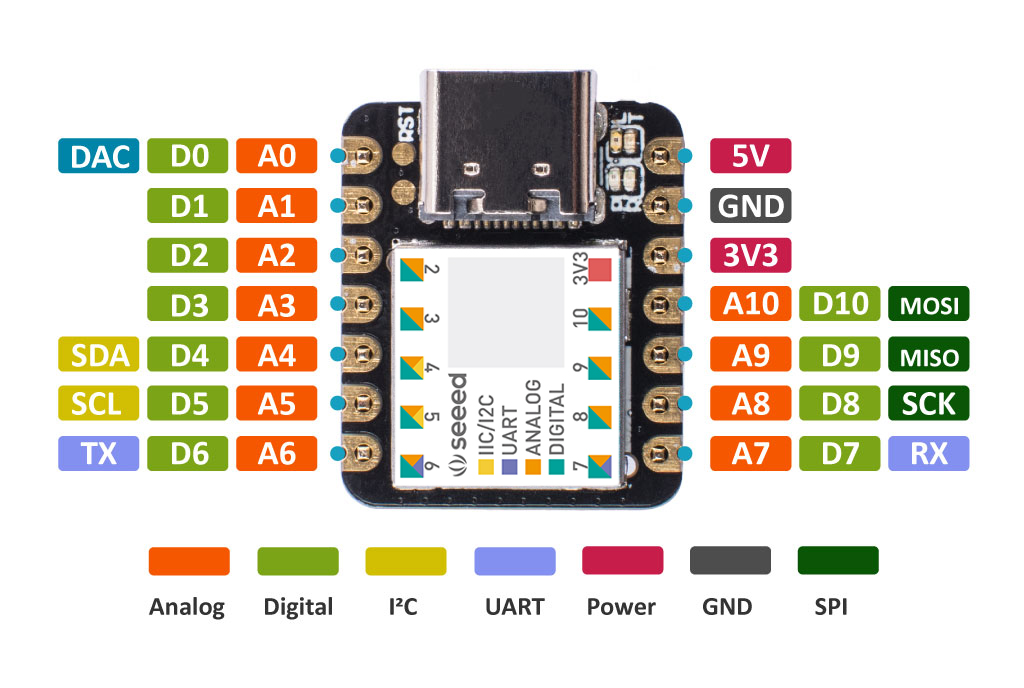IBMCLOUD
Index:
- Basics
- Pre-Req
- Free CommandLine Tool
- Create Free Application
- API Keys
- Getting oAuth Tokens
- Standalone
- Ibm CLI tool
- Create AI application
- Cloudant Database
- Fetch the Clouddant Document from API
- Functions
- API GateWay
- Simple ETL from COS to DB2
- Copy ETL using REST
- Run Spark Job on COS
Basics
- IAM = Shared Account
- Provisioning= Create an App
- Helm Charts = Add Addons to the Provisioned App
- There are 3 Types of App
- Classic Infrastructure - For Individuals
- IAM Managed Services - For Enterprise / Resource Groups
- Cloud Foundary - Open Source
Pre-Req
- open ibmcloud
- create a free account
- Login as directed
Free CommandLine with python3.8+
- Login to ibmcloud
- On the tool bar of Landing Page, Click on IBMCloud Shell
- $python3
Create Free Application
- Login to ibmcloud
- click on Catalog
- Search for CloudFoundary
- Click on Cloud Foundary Application >Click on Create
- Add details : Resource ,App Name etc.,
- Click on Create
- Goto homepage > Resource List > CloudFoundaryApp > Click on the app
- Click on link Visit app URL
API Keys
Getting oAuth Tokens
1) Standalone installer (https://cloud.ibm.com/docs/cli?topic=cli-getting-started)
- Run $curl -fsSL https://clis.cloud.ibm.com/install/linux | sh #Linux
- ibmcloud login #ibmcloud login --sso
- ibmcloud iam oauth-tokens
- copy the result
- SET IAM_TOKEN=<paste here>
- Use "Authorization: Bearer IAM_TOKEN"
2) IBMCLOUD CLI
- Log in to IBM Cloud
- select Manage > Security > Platform API Keys.
- Create an API key for your own personal identity,
- copy the value
- Run below
- copy access token and use as below
- Syntax-
- Authorization: Bearer <access_token_value_here>.
- example-
- Authorization: Bearer eyJraWQiOiIyMDE3MDgwOS0wMDoxxxxxxxxx
Create a AI Application - Language Translator
- Login to ibmcloud
- goto to Catalog
- filter :Pricing plan=lite
- Category : Select AI /MAchine Learning
- Click on Language Translator
- Create
- Check on consent on Agreement
- Create
- Copy the api-key . url under : Language Translator >Service Credentials
- Replace api-key and url (More REST calls : Language Translator >GettingStarted)
- open Ibmcloud Shell from the ibmcloud tool bar
- Run the new Command
Cloudant Database
- Login to IBMCloud
- Goto Catalog
- Select and Create a Cloudant Instance
- Open the Cloudant Instance provisioned from Resource List > Services and Software >Cloudant
- Click on Manage > Launch Dashboard
- Create Database > test >Click on Create
- Open test DB > Design Document > New Doc > add new json key value
- Click on Create Document
Lets fetch this document from API
- Under Cloudant page > Service Credentails > Create New Role > Manager >Add
- Open the New Service Credentails Created , Note down apikey , url
- Open ibmcli from ibmcloud tool bar (https://cloud.ibm.com/docs/account?topic=account-iamtoken_from_apikey&interface=api)
- $curl -X POST 'https://iam.cloud.ibm.com/identity/token' -H 'Content-Type: application/x-www-form-urlencoded' -d 'grant_type=urn:ibm:params:oauth:grant-type:apikey&apikey=<MY_APIKEY>'
- Copy the Token generated
- Run below commands
Other Api:
Ref :
Functions
- Login to IBMCloud
- catalog > search and click Functions
- Click on StartCreating
- Select QuickStart templates > Hello World
- select python3 > clk Deploy
Test1:
- click Invoke:Result - {"greeting": "Hello stranger!"}
- click Invoke with parameters:{"name":"deepak"}
- click Invoke :Result- {"greeting": "Hello deepak!"}
Test2
- Open ibmCloud Cli
- curl -u xxxxxxx-xxxx-xxxx-xxxx-xxxxxxxxxx:xxxxxxxxxxxxxxxxxxxxxxxxxxxxxxxxxx \
- -X POST https://eu-gb.functions.cloud.ibm.com/api/v1/namespaces/j.thepac%40gmail.com_dev/actions/hello-world/helloworld?blocking=true
Test3
API GateWay (Proxy) :
Simple ETL from COS to DB2
Pre- Req:
DB2:
- Make sure u have created a DB2 instance in IBMCLoud
- Create a table in DB2 (do not insert any records)
- CREATE TABLE table_name (col1 int, col1 varchar(255)); -- successfully created
- In Db2 Ui > Data icon > Tables
- Click on the scheme
- check if the table is created
- Test it
- Syntax : Select * from scheme.table;
- Example:Select * from DXC02390.table_name;
- note down the Scheme name and table name
- Click on about icon in DB2 UI
- Note down from "<crn ..........::>"
Cloudant:
- Create a Cloudant Object Storage (COS) in IBM Cloud
- Create a Bucket
- Add a parq File , with scheme similar to the above Table created (use apache spark to create the file locally and drag and drop)
- select the uploaded parq file > Object Details > copy Object SQL URL
Steps:
- Create SQL Query instance in ibmcloud
- Run the below command to copy the data from COS to DB2
INTO
crn:v1:bluemix:public:dashdb-for-transactions:eu-gb:a/e31b7085afca4ab8b6ac9b1077cd8af9:9257e5bc-49f0-43a1-b776-f7a0ff41b2b6::/DXC02390.MONOREPO_POC PARALLELISM 2
Copy ETL using REST
Get Current Jobs
Run Spark Job on COS Data
- login to IBMCLOUD
- Goto Catalog > Search for Watson Studio
- Agree to terms and conditions> Click on Create
- Click On next >Next > click Create Watson Studio
- Click on Projects > New Project >Empty Project
- Add to Project > Notebook
- Select Runtime > python (least configuration)
- You can create a job and run the notebook at a specific time and results can be seen in the Jobs tab.
Note :
- Any file you drag and drop in Notebook will automatically get saved into COS .
- Click on insert code to add spark code to work on the Dataframe.
- https://cloud.ibm.com/docs/sql-query
- https://medium.com/codait/analyzing-data-with-ibm-cloud-sql-query-bc53566a59f5
- https://cloud.ibm.com/docs/sql-query?topic=sql-query-data-transport-automation-to-db2-on-cloud
- https://www.ibm.com/cloud/blog/announcements/automate-serverless-data-pipelines-for-your-data-warehouse-or-data-lakes
- https://dataplatform.cloud.ibm.com/exchange/public/entry/view/4a9bb1c816fb1e0f31fec5d580e4e14d
- https://cloud.ibm.com/docs/sql-query?topic=sql-query-sql-reference
- https://video.ibm.com/playlist/633112 #https://www.youtube.com/watch?v=s-FznfHJpoU
- https://cloud.ibm.com/apidocs/sql-query-v3#introduction #REST
- https://cloud.ibm.com/apidocs/db2-on-cloud/db2-on-cloud-v4
- https://video.ibm.com/playlist/633075 #jupyter notebook
- https://cloud.ibm.com/docs/AnalyticsEngine?topic=AnalyticsEngine-working-with-sql#running-spark-sql-with-scala
- https://github.com/IBM-Cloud/sql-query-clients
- https://github.com/IBM-Cloud/sql-query-clients/tree/master/Python